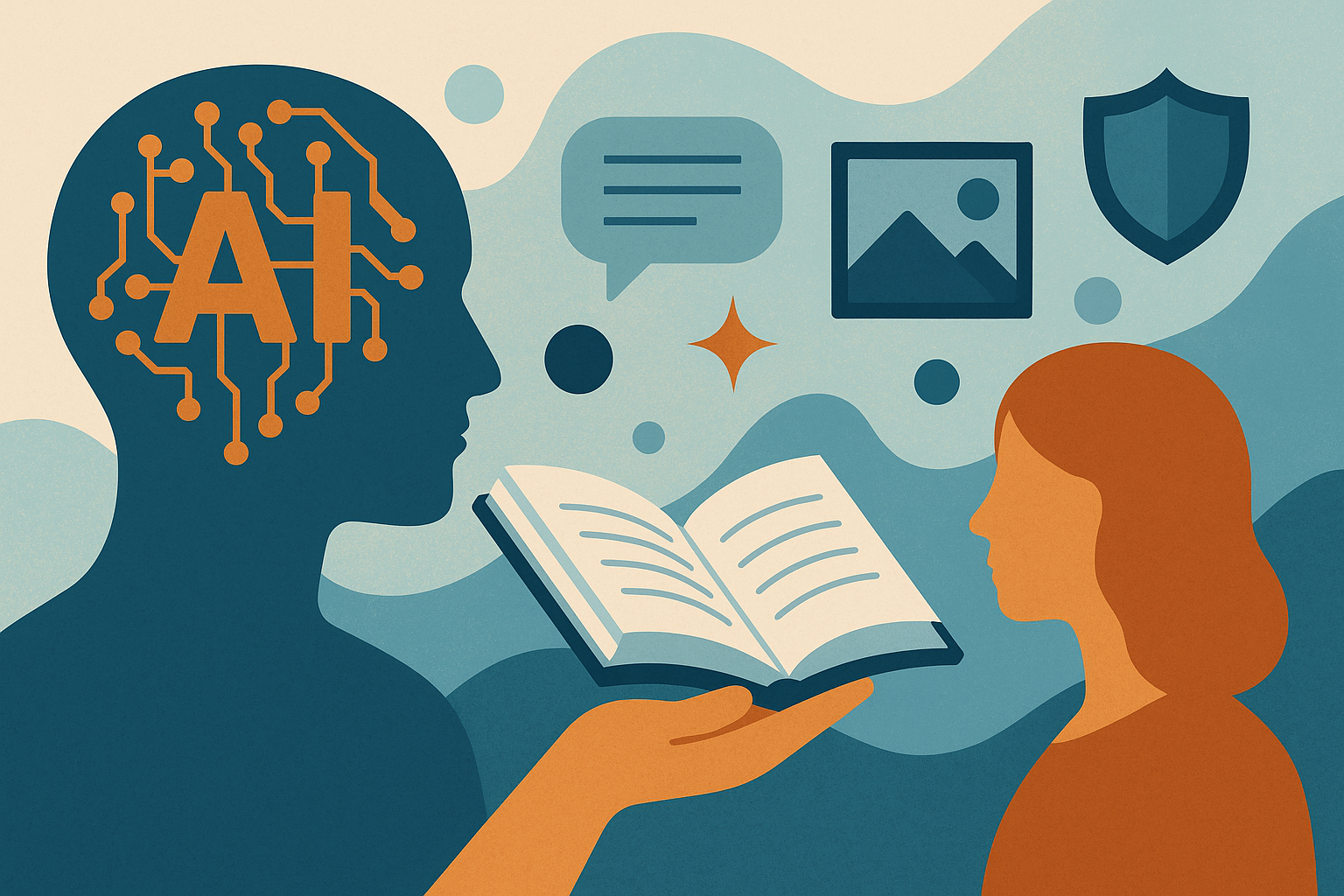Smarter Marketing
Starts Here




















Our Core Services
.gif)
.gif)
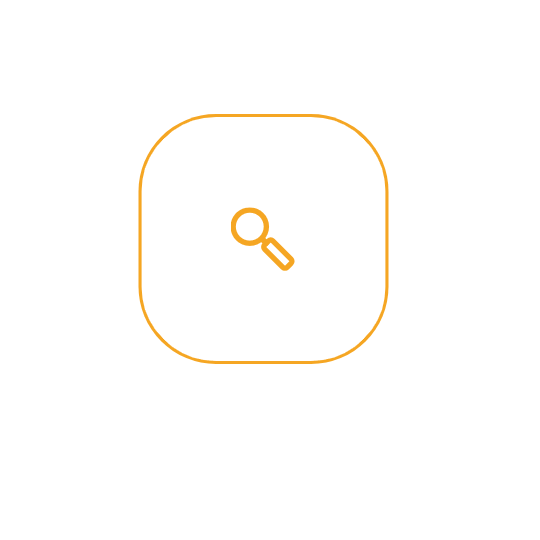
Featured
Case Studies






Our Core Differentiators are
Our precision media targeting ensures your brand shows up at the exact moment of consumer intent—whether for 5 locations or 5,000.
We challenge the status quo to find smarter, faster, and more effective solutions. No cookie cutters, no comfort zones—just smart, scrappy thinking.
We fuse storytelling and conversion science to drive both awareness and measurable ROI. Creative that builds brand equity and drives revenue.
We care deeply about our work, your goals, and your growth. Our teams are built to feel like an extension of yours.
We help you get more from your budget through smarter tech stacks, streamlined media management, and integrated reporting.
We don't just deliver—we own outcomes. Transparent communication and clear ROI are baked into every touchpoint.