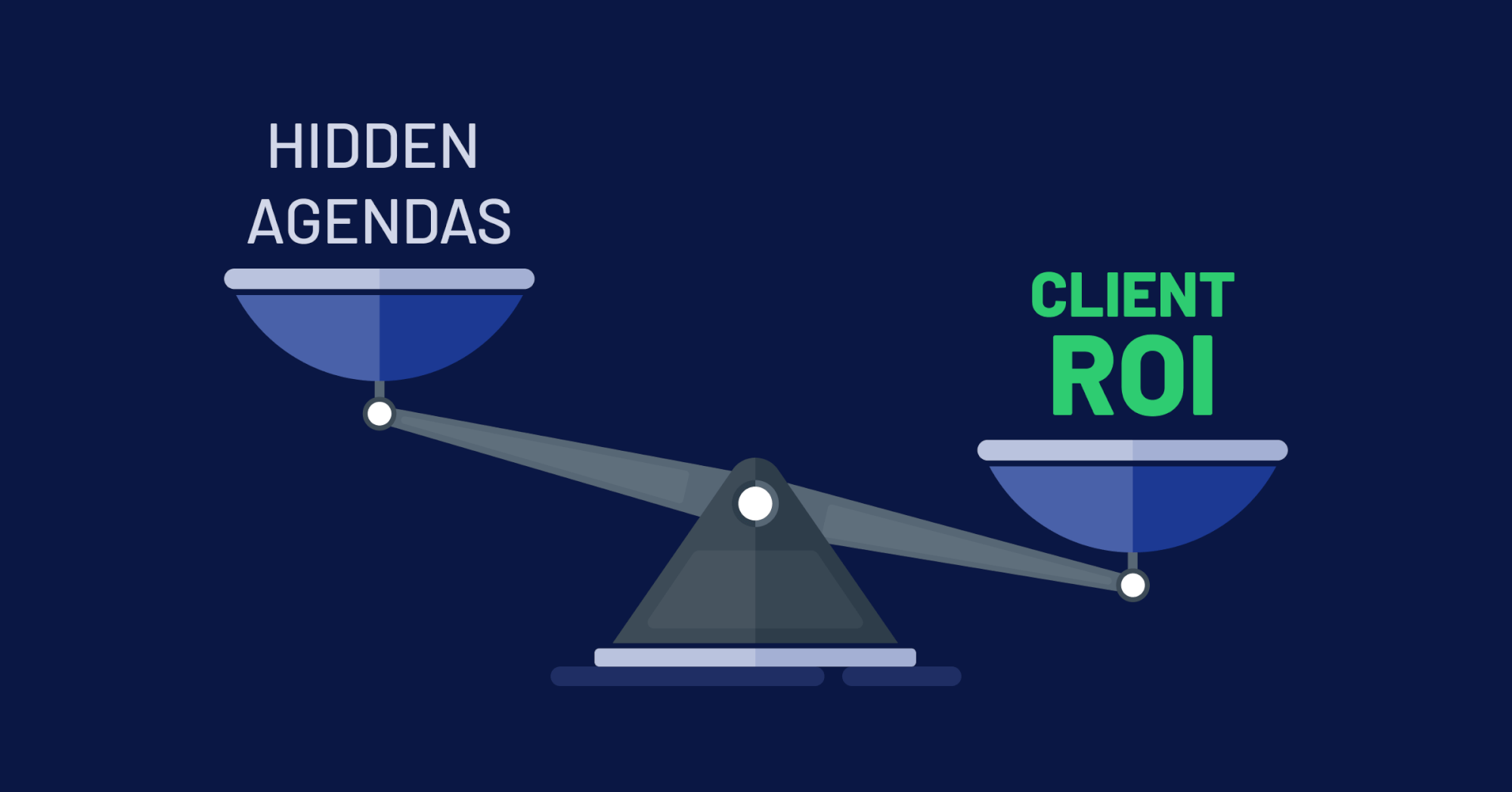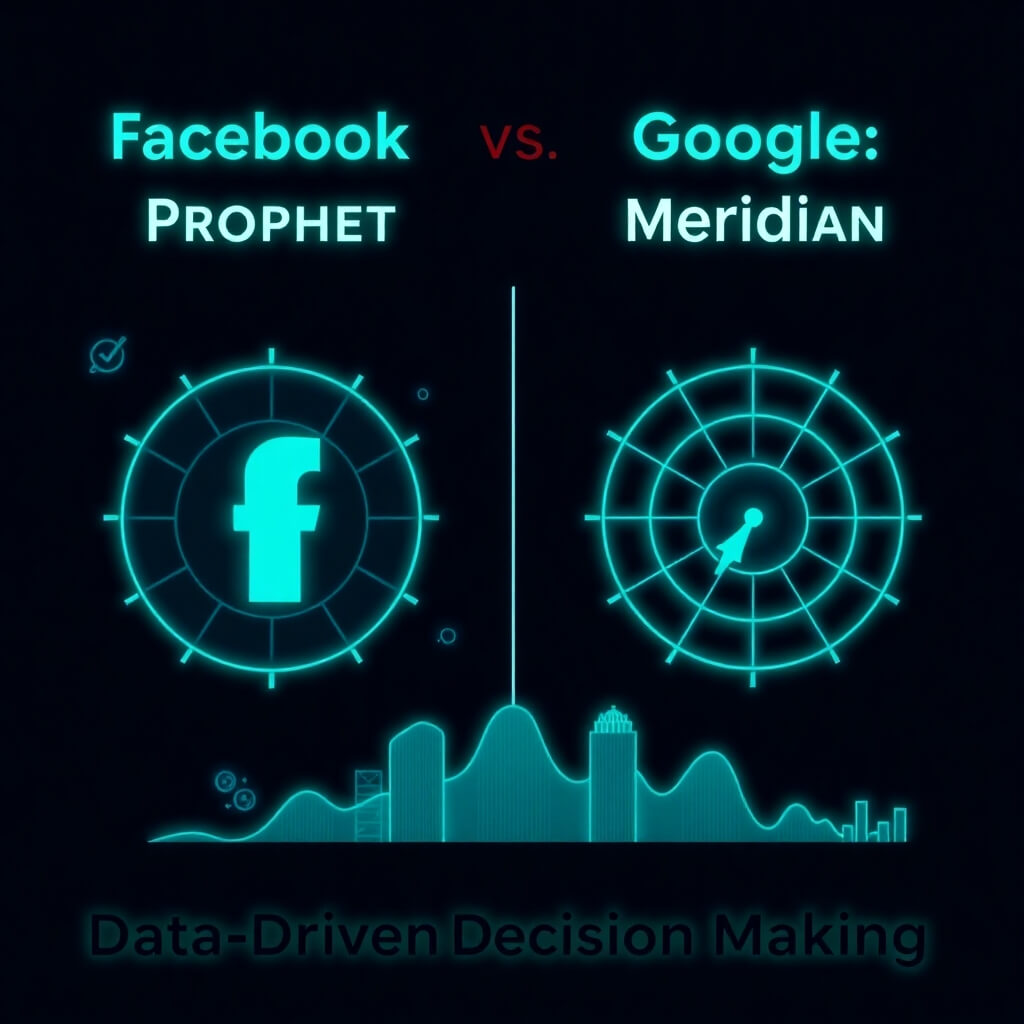Last week, with the release of Foursquare 3.0 we saw some major changes to the location-based social networking website. For businesses, the most appealing upgrade is the six new types of Specials. Businesses will now be able to offer Specials to swarms, groups of friends, regulars, newbies, Mayors or more simply put… to everyone. Users will also have easier access to specials nearby on the Places screen within the app.
Furthermore, Foursquare also announced late last week that an upgraded version of their platform for businesses has been released. This new platform is fully automated and will allow any of the over a quarter of a million verified businesses on Foursquare, to set up any of the new Special types for free. While previously businesses could only feature one Special, with this new platform, businesses can now run as many specials as they would like. Another advanced feature of the new platform will allow businesses to see aggregated statistics about each of their Specials. This is key for businesses to gauge their Specials performance.
To create your first new Foursquare Special, you will need to claim your venue. You can create a business account to do so, or you may claim it through your personal account. To claim your venue, first search for your business on Foursquare. When you have found the correct location, click the “claim here” link at the top right of the page. (If there are duplicates of your business, choose the one with the most check-ins).
This link will take you through the steps of authorizing this venue as your own.
To initiate a Foursquare Special for your business, click “Manager Tools”. This will take you to your management dashboard. From here, you must visit the “Campaigns” tab and click on the “Start a Campaign” banner.
Next, choose to “Add a Special” to select which of the seven available Specials you would like to run.
- Swarm Special: Reward large groups of users (who don’t need to be foursquare friends) for checking-in. You can define the number of people who need to be checked in at the same time in order to unlock the special.
- Friends Special: Reward people for checking in with their friends. If three people check in together, for instance, you can reward them with a free appetizer for their table. You can define how many friends need to check in together.
- Flash Special: This is a “doorbuster” type deal. You could reward the first 10 people who check in after 3 pm with a discount, for instance. You define the number of people able to unlock the deal and what time it begins.
- Newbie Special: This rewards customers for checking in at your business for the first time.
- Check-in Special: This reward is available every time a user checks in.
- Loyalty Special: This rewards your regular customers and encourages people to come back to visit you. It can be set up three different ways:
- Unlocked every X checkins
- When a customer checks in exactly X times
- When a customer has checked in X (or more) times in Y days
- Mayor Special: This rewards the customer who has frequented your business the most over the past 60 days. It only rewards one customer, so it’s best used in conjunction with another of the specials above to make sure others aren’t left out in the cold (you can run two campaigns simultaneously at each venue).
After you select which type of Special is best for your business, you will need to define exactly what the offer will be. Your definition of the Special will be the message that customers will see in their mobile apps after checking-in. For that reason, it is important that your Special is compelling and easy to understand. Additionally, if you want to add further limitations (“only one per person”), you can do so with the advanced features tool. After these steps are completed, you are now ready to click, “Create Special.”
Creating a Special will link you back to the campaign screen where you can add the Special to the appropriate venues.
It is finally time to activate your business’ Special! You can either opt to “Start Campaign Now” to launch it immediately or save it for later if you’re not quite ready to start it. At this point, you may also set an end date to turn your special off at a particular time.
Following the creation of your new Special, don’t forget to follow through with these three important steps.
- Train your employees on how to redeem the Special.
- Promote your Special (as well as any other additional promotions you may have) by advertising it through other social media channels.
- Monitor the results. The Campaigns tab of the Manager tools shows you various statistics on how many times your Special has been viewed and/or used.
To check out some of the new types of specials that were launched on Friday, March 11th, click here.